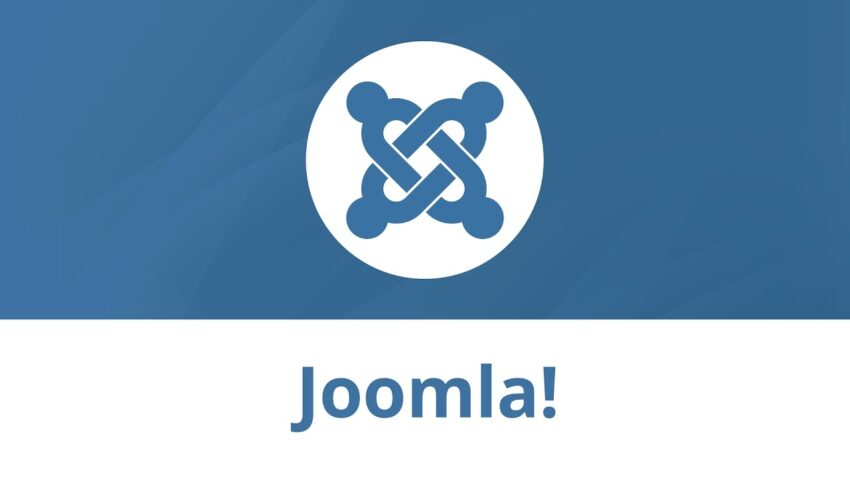
How to add a widget to a Joomla module
Step 1: Disable your WYSIWYG editor.
There are two ways to disable your WYSIWYG editor: the global configuration and the user manager.
Global Configuration
To disable the WYSIWYG editor in the global configuration, follow these steps:
Log in to your administrator control panel.
Click Site -> Global Configuration.
In the first tab, set “Default WYSIWYG Editor:” to “No WYSIWYG Editor”.
Click “Save”.
The problem with disabling the WYSIWYG editor in the global configuration is that it affects all users. You may want to keep the editor enabled for other users and disable it for yourself. If that is the case, you should disable the WYSIWYG editor in the user manager.
User Manager
To disable the WYSIWYG editor in the user manager, follow these steps:
Log in to your administrator control panel.
Click Site -> User Manager.
Click the Name of the user you want to modify.
In the right column under “parameters”, set “User Editor” to “No WYSIWYG Editor”.
Click “Save”.
Step 2: Create the module.
To create the module, follow these steps:
Log in to your administrator control panel.
Click Modules -> Site Modules.
Click “New”.
Enter the details, parameters, and pages/items to suit your needs.
Copy your widget code from your widget provider.
Paste the widget code into the content box under “Custom Output”.
Click “Save”.
NOTE: You can add more content to the content box, but you will have to use HTML because your WYSIWYG editor is disabled.
You are now widgetized.
That’s all there is to it. You now have a widget. I should caution you, though, that too many widgets make a page look cluttered and unprofessional. So, choose wisely. Only use the widgets you actually need to use.
Questions
If you have any questions or comments, as always feel free to add them to the comments below.


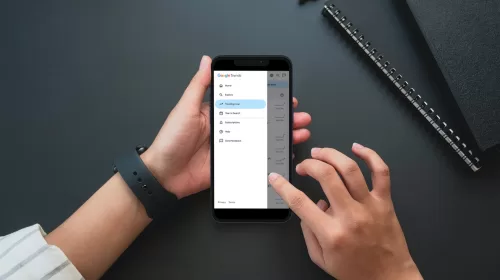
Leave a Comment